This is a pretty hotly discussed and contentious topic, the experience on the Apple Mac for users connecting to OCS 2007 R2/Lync. In the past, you’ve been able to connect using the Mac Messenger client, but now we’ve got Communicator for Mac 2011. In this post, I’ll give you a rundown of the client from what I’ve experienced with daily usage, and also draw some comparisons to the Lync 2010 that runs on Windows.
The Rundown
It’s not as pretty or as full featured as Lync is, but it gets the job (75% of the way) done. To summarise this nicely, I’ve written up a list of pros and cons compared to Lync.
Pros:
- Comparable IM/Presence experience.
- Enterprise Voice Capable.
- Full Outlook Persona Menu Integration.
- Peer to Peer (P2P) audio and video calling.
- Desktop Sharing.
Cons:
- No pictures.
- No dialling from the Search field. PSTN number must be dialled from dedicated snap-out dial pad.
- No visual voicemail (or voicemail controls at all for that matter).
- No control of call forwarding/simultaneous ringing.
- No location information services.
- No tagging for status change alerts.
- No changing of privacy levels.
- Audio device experience is complete rubbish compared to Lync. A bit more about this below.
- Conversation history is not saved to the Exchange mailbox. Rather it is saved in flat-file format in Communicator itself.
- Complete experience is basically the same as Mac Messenger. Just the branding/titles have been changed really.
To expand on this, I’ve included some more details and screenshots below on certain areas to give a better insight into how things look in the UI.
Contact List
I’ve sanitised a few of these images, and the text and fonts look weird, but that’s just my dodgy skills in Paint. 🙂 You get the general idea of what goes where.
Obviously we have presence here as expected, and any group you’ve created in Lync is reflected in the client. No pictures here unfortunately. I can search the GAL like I can in Lync and return corporate users.
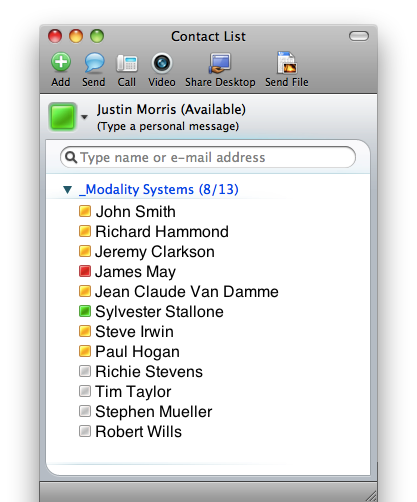
Conversation Window
In terms of what things look like, you get the general conversation experience, but it’s not as polished and natural as the Lync client. It does however feel very “Mac”, but this is because it’s basically Mac Messenger anyway.
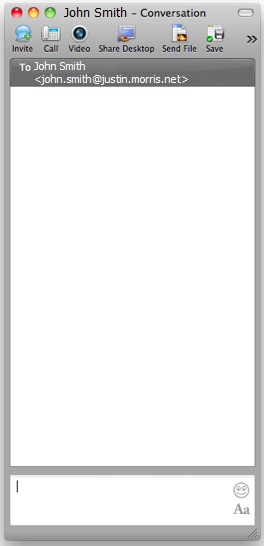
Outlook Integration
Full integration with Outlook 2011 is available from Communicator for Mac. Presence icons light up next to user’s names in emails, both for corporate and federated contacts.

When I hover over a presence icon I get the above persona menu, which looks markedly different to the persona menu in Outlook 2010 on the PC and more “Mac-like”. I can initiate an email, IM, audio or video call or add the contact to my contact list in Communicator from here.
Conferencing
Conferencing is pretty straightforward, and you invite users using the Invite button in the top of the window. I can send IMs like I normally would in Lync and I can also escalate this to an audio and/or video conference.
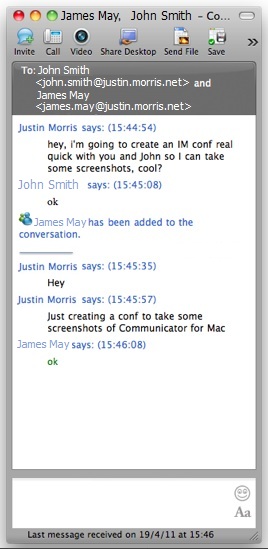
Delivered in a recent update, we now have desktop sharing, which wasn’t delivered in the original 2011 release. The Share Desktop button is exposed both in the main UI window and in a conversation window and works as you’d expect, popping out to the right hand side to view the users desktop.
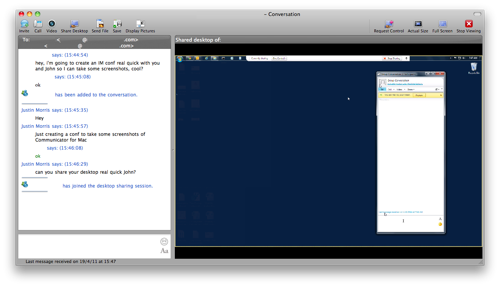
Enterprise Voice
The Enterprise Voice experience is very disjoined compared to Lync. Rather than being able to dial a PSTN number directly from the search field like you can in Lync, you have to first click the Call button in the main Communicator window, illustrated below.
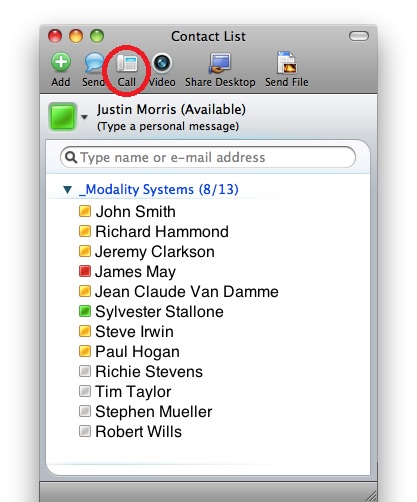
After you do this, a side panel pops out the left hand side of the main Communicator window with a dial pad, a field to enter a phone number and a drop down list to select a contact from your contact list to dial. Note that a number you put into the field does honour Lync normalisation rules.
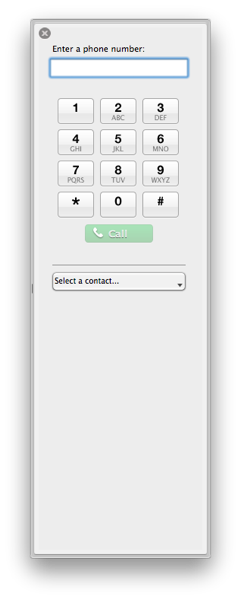
So you go ahead, enter your number and hit Call and you get the following things happening. First, Communicator starts dialling the number and you get a ringback sound in your speakers (the “ring ring” sound):
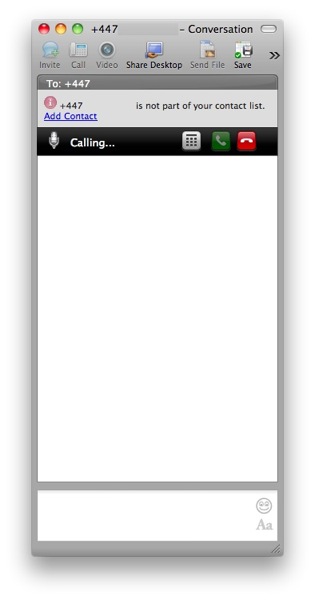
Then, when the other end picks up, the call becomes active and you talk like you normally would:
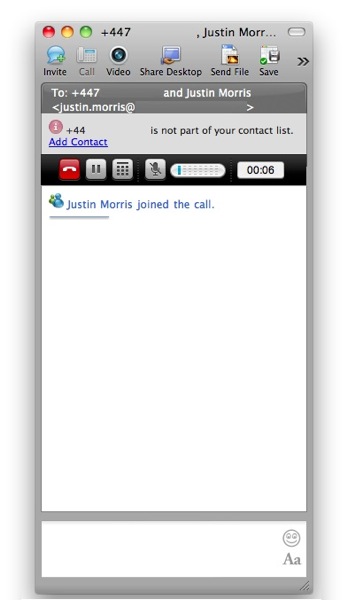
Pretty intuitive, straightforward and does like it says on the tin.
As mentioned above, there is absolutely NO control over call forwarding. When you receive an incoming call, there is no way to forward it to another number or to voicemail. It just goes unanswered. Bad.
Audio Device Experience
As mentioned above, this doesn’t even compare to Lync. I can select the preferred audio device to use in Lync easily in the main window and this is very clear for users with illustrative icons.
There is absolutely no such experience in Communicator for Mac, and I have to manually change audio devices in System Preferences, which is a global change for audio output.
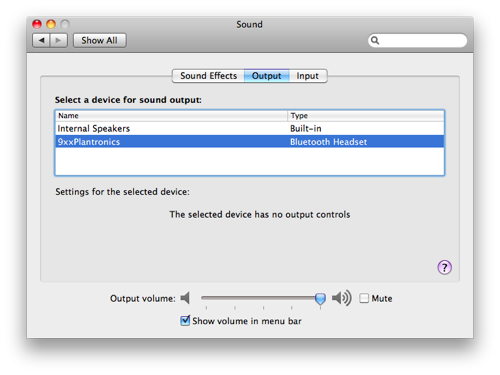
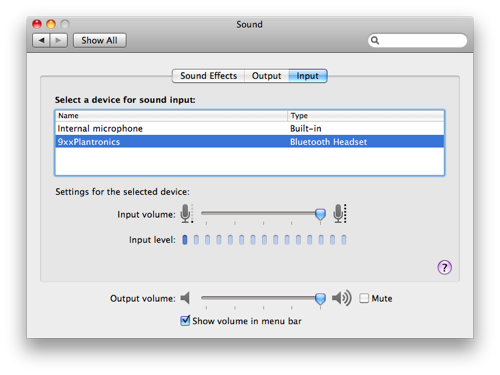
This could be an OSX limitation though, as I don’t think it can differentiate between different devices to use for audio and communications purposes.
In conclusion, Communicator for Mac 2011 is essentially a “there is a Mac client” answer for Microsoft Lync, ported from another application. It’s targeted at filling the holes where an organisation may have a team of creative/alternative users on Macs that need a client other than Lync Web App to deliver most UC workloads to. It works well for basic IM, presence, desktop sharing and some conferencing, but there are many holes that broaden the gap between it and Lync.
The official statement is that Communicator for Mac 2011 is an “R2 Experience”, with the biggest difference I think, is there’s no unified meeting experience. You still need to join meetings created on a Lync Server using Lync Web App. Finally in terms of minimum system requirements, you need to be running Mac OS X v10.5.8 to run Communicator, and you need to be using Microsoft Office for Mac 2011 to get the integration benefits with Outlook. Hope this has helped you understand the Mac client a bit better, and enables you make an informed decision around your organisation’s requirements. For more hardcore details, download the Communicator for Mac 2011 Deployment Guide here. Feel free to leave me a comment if you have any questions.
Very useful article. Thanks for taking to time to do it. Cheers
Are there any tutorials or how to docs for the few mac users on my network? Specifically around scheduling conference calls? Is the integration with Outlook the same as in Lync?
Hi Amy,
The integration with Outlook is the same as Lync minus the Outlook Online Meeting Add-In that comes with Lync.
The only way you can schedule conference calls when using a Mac is by the Web Scheduler, which I covered here.
Re: tutorials, I don’t think there is anything Microsoft created for this. Do you think it would be worthwhile creating some end-user focused training docs for the Mac client?
I had the same problem controlling audio devices. I found that an app called SoundSource helped me control it without going to the System Preferences app. Best of all, the app is free. Link: http://bit.ly/iVhJVS
Nice ! Thanks for the tip Jonathan.
You also may want to mention that they need to run Mac Mess 13.1.1 or newer. There are issues with people trying older versions.
For sure, thanks for mentioning Chris.
Hi,
I have user who uses Mac os . she is unable to give me control through Microsoft Lync 2010. She can share the screen but cannot give control through Lync. kindly help me on this.
Hi Aasim,
This is expected behaviour:
“Participants cannot control desktops that are shared by Lync for Mac 2011 or Communicator for Mac 2011 users. Lync for Mac 2011 and Communicator for Mac 2011 users can control desktops shared by Windows users.”
Source – Client Comparison Tables http://technet.microsoft.com/en-us/library/gg425836.aspx
Hi Justin,
my question is: can I call a whole group? I could not figure out how this works in my Communicator for Mac. Holding down either the crtl or cmd button did not do the trick… Thanks in advance for any help on this.