I came across a post on the TechNet forums recently where someone was asking a lot of questions about how photos are implemented and managed in Lync. Given that there aren’t many examples around of the behaviour, I thought it was worthwhile writing this up and including some screenshots.
How are photos controlled?
All control over how photos are displayed in Lync is done via a client policy. You can control this part of a policy either by modifying the default global client policy or by creating a new client policy and assigning this to the users you want the control of pictures to apply to.
Determining what is currently configured
To find out what control of photos a policy is applying, you can run Get-CsClientPolicy to retrieve all the current configuration of a client policy. The configuration item you’re looking for is DisplayPhoto.
How do we implement this?
For this post, I’ll assume we have an existing policy called PhotosControl that we’re going to modify to achieve this. You could either modify the existing Global client policy, or create a new one using the New-CsClientPolicy cmdlet.
We’ll be using the following Lync Server Management Shell cmdlets to demonstrate this:
Set-CsClientPolicy – This will allow us to change the configuration of the client policy.
Grant-CsClientPolicy – This will allow us to assign the client policy to a user or group of users.
There are three configurable options in a Lync client policy that control how photos are displayed, and these are defined as variables of the -DisplayPhoto switch.
Allowing any photo to be shown in Lync
This setting will allow the user to either specify a URL, use the AD or SharePoint stored photo, or turn off photos altogether as illustrated below.
Set-CsClientPolicy -Identity PhotosControl -DisplayPhoto AllPhotos
This configures the client policy called PhotosControl to allow the user to display any photo in Lync (by specifying a URL, using the corporate photo, or displaying no photo at all).
To assign this to a user, we run Grant-CsClientPolicy -Identity sip:justin.morris@justin-morris.net -PolicyName PhotosControl
The results on the client endpoint are shown below.
When we open up Options in Lync, this is what we see. The user has the option to show a picture from a web address they input, the default corporate picture from AD/SharePoint, or no picture at all.
Showing photos from Active Directory only in Lync
This setting will display the AD or SharePoint stored photo, but will also give the user the option to turn off photos altogether as illustrated below.
The cmdlet syntax for this as as follows:
Set-CsClientPolicy -Identity PhotosControl -DisplayPhoto PhotosFromADOnly
Now, we already assigned the policy to a user in the last section, so all we need to do is sign out and sign back into Lync to see what the resultative behaviour is.
When we open up Options on Lync, here’s what we see. The user only has the option to show the default corporate picture from AD/SharePoint or no picture at all.
And this is reflected on the main UI of Lync accordingly.
Disabling photos completely in Lync
This setting will display no photo at all and Lync will drop back to only displaying the small, square presence icons. To other users, they will see no photo of you on their contact list.
The cmdlet syntax for this as as follows:
Set-CsClientPolicy -Identity PhotosControl -DisplayPhoto NoPhoto
Now, we already assigned the policy to a user in the last section, so all we need to do is sign out and sign back into Lync to see what the resultative behaviour is.
The results in the main Lync client UI look like this:
Very similar to what things looked like in Office Communicator 2007 R2. Great for when you want to deploy Lync but don’t want the UI look and feel to disrupt users too much.
And if we open up Options, we see that the My Picture tab is completely gone and we can’t change anything.
Conclusion
As you can see, there is a very granular level of control over how photos are presented in Lync. Using the cmdlets above you can mix and match as to which users can and can’t display photos and whether they can display any photo they like or only what you’ve imported into AD/SharePoint.
Hope this helps you determine how you’ll deploy photos and as always, any questions/comments below.
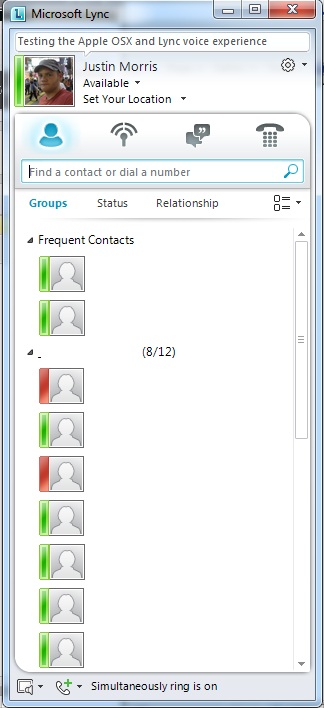
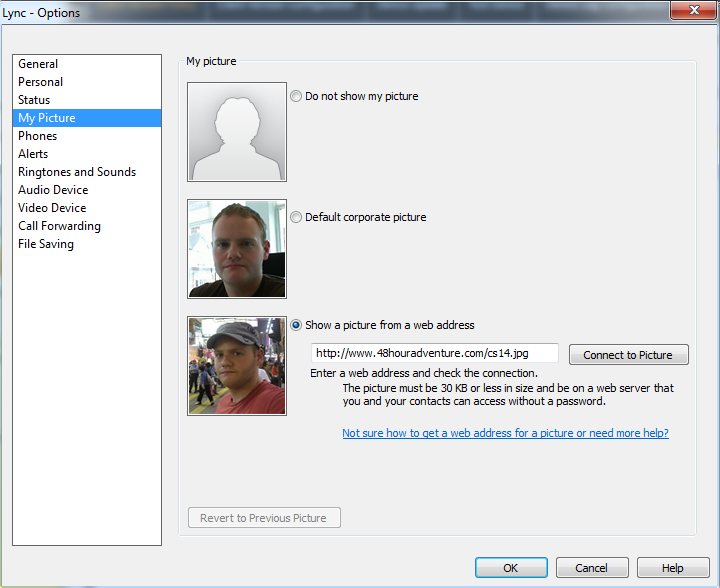
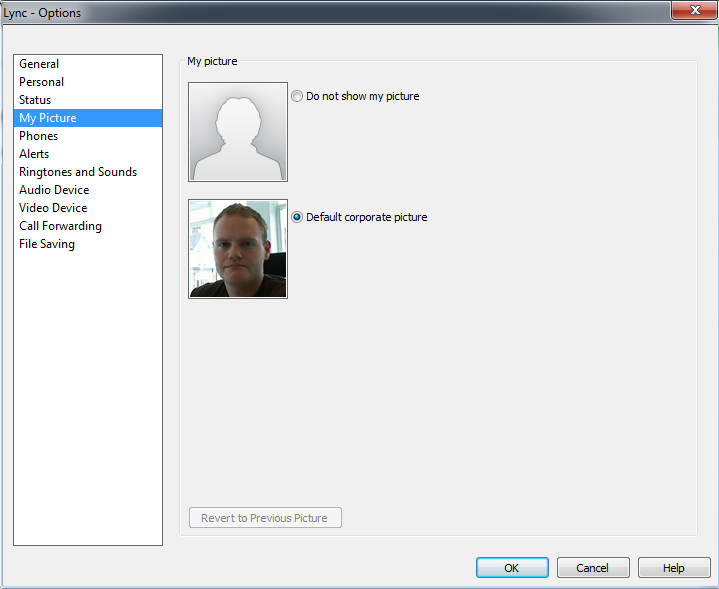
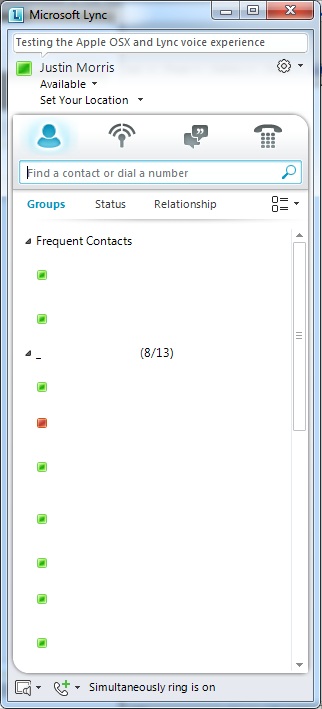
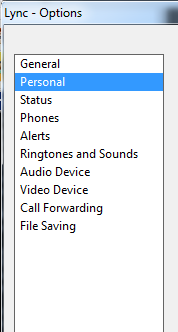
Pingback: Demystifying Photos in Lync | Justin Morris on UC « JC’s Blog-O-Gibberish
Great post, Justin.
One thing Microsoft got wrong is to treat it’s customers like children by not providing a way to disable the “Do not show my picture” option. They claim personal privacy reasons for this, but clearly this is something each company has to decide for themselves.
Totally agree Andre. This has been a pain-point already, would have been good for full granularity. Bit of a shame.
Pingback: What you should know about photos on Lync Mobile | Justin Morris on UC
Hi Justin, how do i gray out the lync option (save instant message conversation in my email.
thank you.
Hi, you can turn this off using a Client Policy in Lync. Use the cmdlet Set-CsClientPolicy -DisableSavingIM $true. More info here http://technet.microsoft.com/en-us/library/gg398300.aspx
Good afternoon Justin – I saw a “ghost” image on Lync with a bowtie in pink. I want a ghost image with a bow in the hair. Any idea how I could get this?
Thanks.
Hi Nina, I’ve never heard of or seen the behaviour you’re describing. Can you show me a screenshot?
Hi Justin: Thanks for posting this info. Do you know how to add a URL instead of an actual picture file to an account’s thumbnailPhoto attribute? And if doing something like that would work with Lync to pull down the picture if “default corporate picture” is selected? What I’m trying to do is put all the photos on a file share/Web site and then have AD pull from there. Thank you.
Hi there, no you need to upload the actual image file into AD for this. You can’t specify a URL/UNC path in the thumbnailPhoto attribute. You can host your photos in SharePoint and have Lync retrieve them from there using the “default corporate photo” option however.
Would you happen to know of a centralized way to set the Lync client setting for “show a picture from a web address” to a standard such as http://employeepictures/%username%.jpg? I’ve checked the Lync GPO and in-band provisioning settings and don’t see any options for that. I also tried to check the client computer registry after I manually changed that setting to http://employeepictures/john.smith.jpg. A registry search for “http://employeepictures/john.smith.jpg” came up with nothing. The easiest thing to do would be to put the pictures in each user’s thumbnailPhoto attribute, but MS doesn’t provide a GUI to manage that, so it would not be easy for someone in HR to manage that. That’s the main reason I’m trying to find a workaround. Thank you.
There’s no way of managing the URL centrally that is configured in the Lync client. A GUI does exist to manage the thumbnailPhoto attribute – I found this one via Google http://www.cjwdev.co.uk/Software/ADPhotoEdit/Info.html
Hi Justin,
I have a question. How can I do that only my federated contacts can’t see my photo? Is that possible?
If you set your photo to use your default corporate photo, federated contacts won’t be able to see them. Federated contacts can only see photos from internet URLs.
Pingback: The Lync Insider » Updating Lync Contacts: Using Active Directory to Store and Push Contact Photos (Part 1 of 3)
Hi Justin – Do you know of a way to “share” (make available to external contacts) the AD pictures?
What would be your way of troubleshooting a users AD picture not being shown in the Lync Client? I have a user who’s picture is not showing while all other users’ pictures are just fine..
All pictures are uploaded with the freeware tool called Exclimer Outlook Photos 2.0.50123.3 25.01.2012
Hi Jonas,
The only way a picture in Lync can be visible to external (federated) contacts is if it is supplied in the client using a public URL. If it’s stored in AD, external contacts won’t see it.
Pictures are retrieved using the address book download process, so you might want to check out Jeff Schertz’s post on troubleshooting this – http://blog.schertz.name/2010/09/updating-the-lync-2010-address-book/
Thank you for the quick reply Justin.. So I guess there’s no way of changing any ACL’s inside the user objects to allow external users to access the picture..
No way for the Lync client in the other end (the internal one with access to the picture) to share it in some way?
-Jonas
Unfortunately not. Neither of those scenarios are possible.
A little tip if you experience that specific users AD (corporate) picture isn’t showing up in Lync.. Check to see if the user is hidden from Address Lists..
The Attribute in the AD object is called: msExchHideFromAddressLists
If this is TRUE for the user, the AB Service doesn’t include this..
Can of course also be checked with EMC and EMS:
Get-Mailbox alias | fl HiddenFromAddressListsEnabled
Used the C:\Program Files\Microsoft Lync Server 2010\Server\core> .\ABServer.exe -dumpFile to conclude this..
-Jonas
Nice one, thanks for the tip Jonas. 🙂
There are no pictures of my colleagues in the AD, but I have added pictures to my local Outlook address book.
How can I tell Lync to display the local contact pictures?
Hi Micha,
Lync cannot display the local pictures you have added to your Outlook address book. Lync can only display photos from URLs provided by the user or from photos stored in AD or SharePoint.
Hi Justin…enjoy your articles…is there a way to prevent users from hiding or disabling their photo?
Thanks!
Thanks for clearing a lot of things up. I wonder is there a way to find out who has populated the “from web address” people are using this but it would be great to see how many are using that?
Hi Mark, this might be possible by querying the back end SQL database. Unfortunately SQL queries aren’t my forte and I can’t help on this one.
With the new 2013 client out, what impact does this have on what you’ve posted? My company is still running a 2010 back-end, so the options around the profile picture has changed.
Hi Michael,
Much of this is the same, however once you have Exchange 2013 you can use hi-res photos and these are stored in your mailbox.
HiJustin, thanks for your article
But in Showing photos from Active Directory only in Lync it’s didnt work with me, after assigned the policy to users still find “”show a picture from a web address”” option.
Has there been any updates since this was written that disables the ability for users to hide their pictures in Lync 2010? I get asked about this constantly and have not found any way of doing so.
Hi Josh, unfortunately not. This feature doesn’t exist in Lync right now.
Hi Morris,
I want to get the list of Lync users in my organization who are using “default carporate picture”, and “Do not show my picture” in their Lync Client My Picture Options.
Here are two easy ways to let users add photos.
1 Add a collection of images with staff numbers as file names on a public website. Inform users that they can select “view image from a website” and use the URL: http://www.mycompany.com/corporatepictures/123456.jpg
2 Instruct users to find their picture on as LinkedIn, right click on it and select properties. Then copy the url and paste it into the “show picture from a website”
More elegant would be if one could ask Lync to retrieve the image from social media in the same way as in Office 2013.
Has this changed in any way for Lync 2013?
Looking for the ability to set the contact picture via HTTP link rather than uploading.
Also, if I want to set the same picture for many contacts, can I refer in any way to the same object, to avoid uploading it 1000 times?
As part of our Office 365 rollout, my IT Department has started using Lync 2013. Most of my staff have added their pictures. Everyone can see everyone else’s picture except for me. I can see my picture, but no one else’s. All my setting appear to be correct. I can see their pictures using Lync on my iPhone, just not my desk. Any help you can give me before we roll this out to the rest of our organization would be very appreciated!
I have found the solution to my previous problem. Once I enabled showing pictures in Outlook, the contact pictures appeared in Lync.
Most admins want to prevent the user from turning off their Lync photo.