This morning (UK time) the Lync 2010 for iPhone client (finally) appeared in the App Store. I’ve installed it and run through all of the functionality, and am stoked to bring you a run down of what everything looks like on this long awaited mobile client.
Signing In
When I first fire up the client, I’m greeted with the initial sign in screen to provide my SIP address and password. I can also drop down the More Details option to provide additional authentication/server details:
Once I’ve ready to go I hit Sign In and am presented with a screen telling me I’m being signed in, followed by a one-time run splash screen.
After I’ve been signed in, I’m asked to provide my mobile number so Lync can join me to meetings and so I can use the Call via Work feature.
My Info
When I first sign in, I’m greeted with my own information, showing my note, status and whether simultaneous ringing is on:
From here I can set my status, change some basic options and set my simultaneous ring options:
Contact List
When I touch the Contacts tab, I’m presented with my full Lync contact list in all it’s photo-adorned glory:
When I touch on a user I’m presented with their contact card and all their information. I can choose to IM them, call them or email them:
Chats
From the user’s contact card, I can initiate an IM session with them and go ahead and start sending IMs like normal:
From here, I can then bring up some more options by touching the icon in the right top corner where I can opt to call the contact, send my location or delete the conversation:
Sending My Location
This is a pretty cool new feature – I can send my address and a link to a map in an IM. Handy for telling people where you are on the go.
When I hit Send Location, Lync uses the iPhone’s GPS to locate me on Bing Maps:
Once it’s pinpointed where I am, it shows the approximate address and point on the map (in this case, our office in St Albans :)) before I press Send:
Once I’ve clicked Send, Lync sends an IM to the other user informing them of my address and gives them a link to a Bing Map of where I am. Smart.
Finally, if I press the back button (in the top left of the screen), I’m taken to my active chats:
Joining Meetings
From the Meetings tab, I can see the meetings I have on during that day:
Note, this information is pulled directly from Exchange and not from the local iPhone calendar. I verified this by creating an Online Meeting in Outlook and then saw it refresh in Lync Mobile first and not the iPhone Calendar.
When I touch on the meeting, I’m then greeted with the event details and an option to join the Online Meeting:
After I click on Join Meeting, I’m presented with a screen informing me that I’m joining the meeting and that Lync is preparing to call me, shortly followed by an incoming call:
Making Calls
When I press the Phone tab, I’m greeted with a display of my voicemails. By clicking on these, I can opt for Lync to call me back to play these messages to me:
Note that this is mobile carrier voicemail and NOT Exchange Unified Messaging voicemail. Upon further investigation I have found that this is in fact Exchange UM Voicemail and not your mobile carrier’s voicemail.
I can also press the keypad icon in the top left corner to get a dial pad where I can make calls. These calls are initiated from the Lync server using the “Call via Work” function over the PSTN (Randy Wintle wrote a great post defending this functionality).
This enables Single Number Reach and ensures whoever I call sees the same single work number regardless of which device I use.
Conclusion
It’s fantastic to finally see the iPhone client in the wild and available to the masses. It’s fast, doesn’t churn battery like CoMo did and the calendar integration is tip-top.
As with all IT assets, make sure you evaluate this client properly and set the correct expectations for your users before supporting it. Be prepared for calls to your helpdesk asking about this client and the others (WP7/Android) as they are freely downloadable from the App Store but won’t work unless your backend Lync infrastructure is up to scratch.
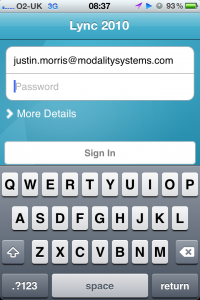
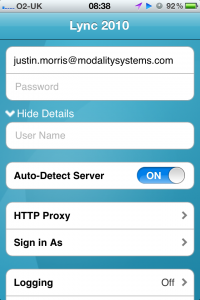
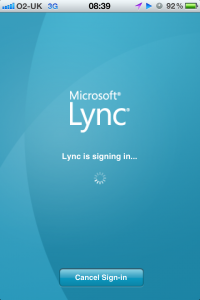
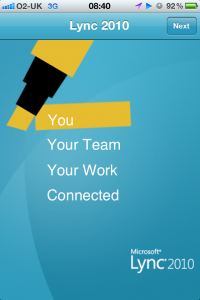
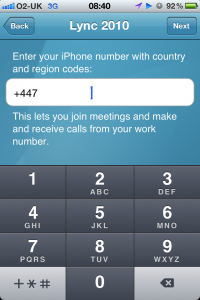
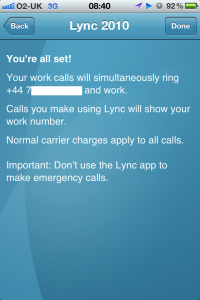
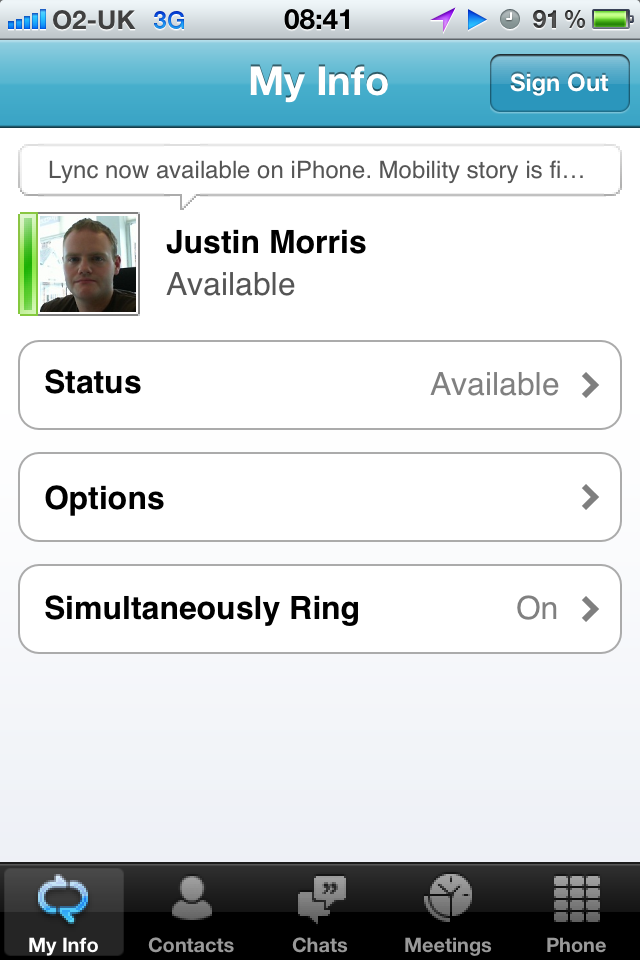
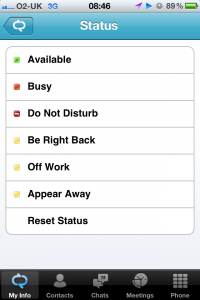
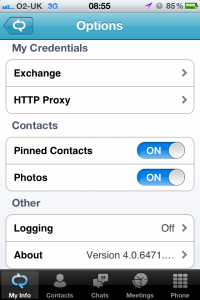
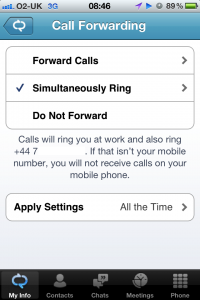
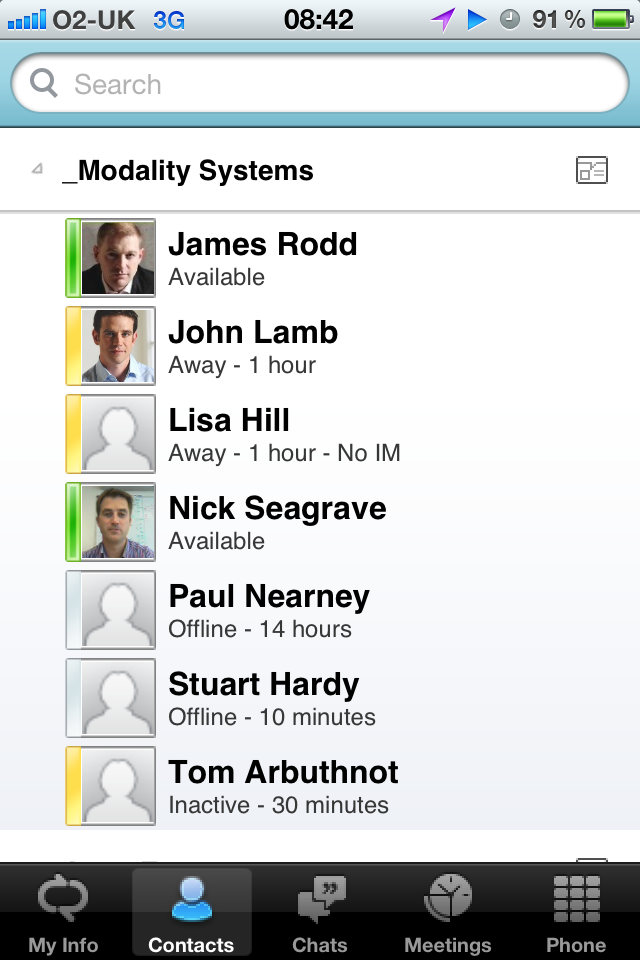
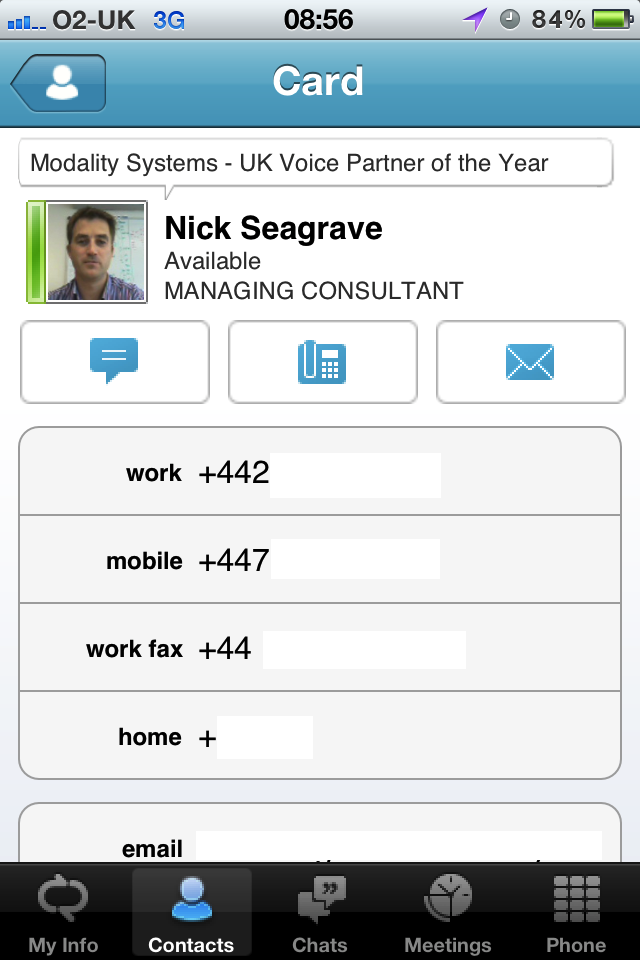
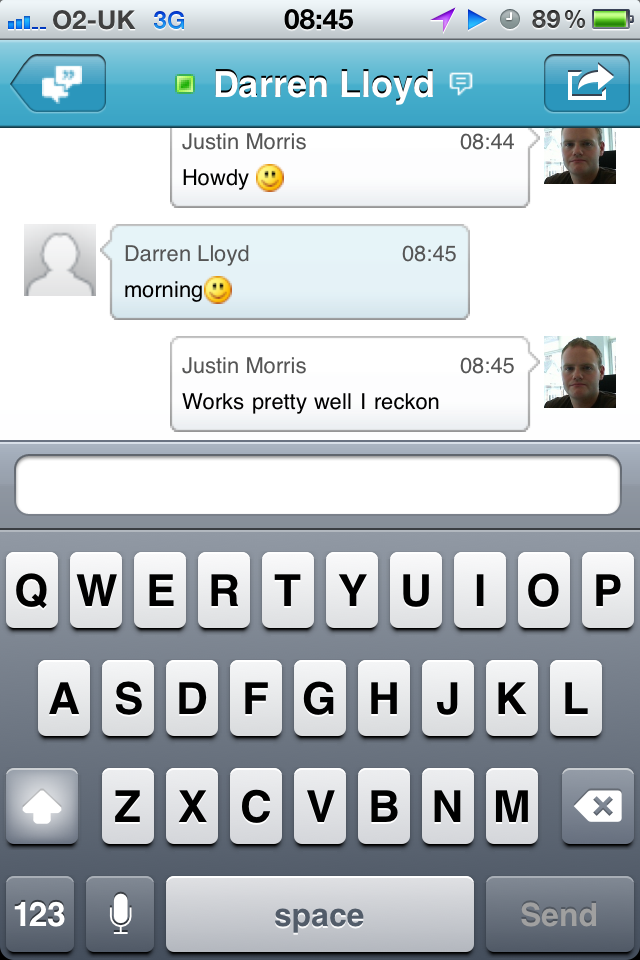
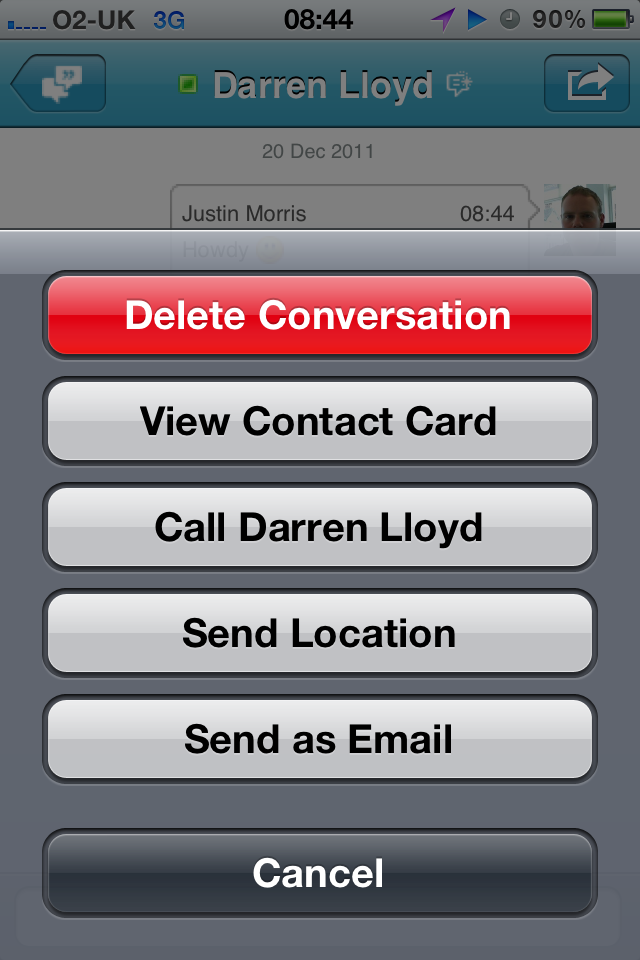
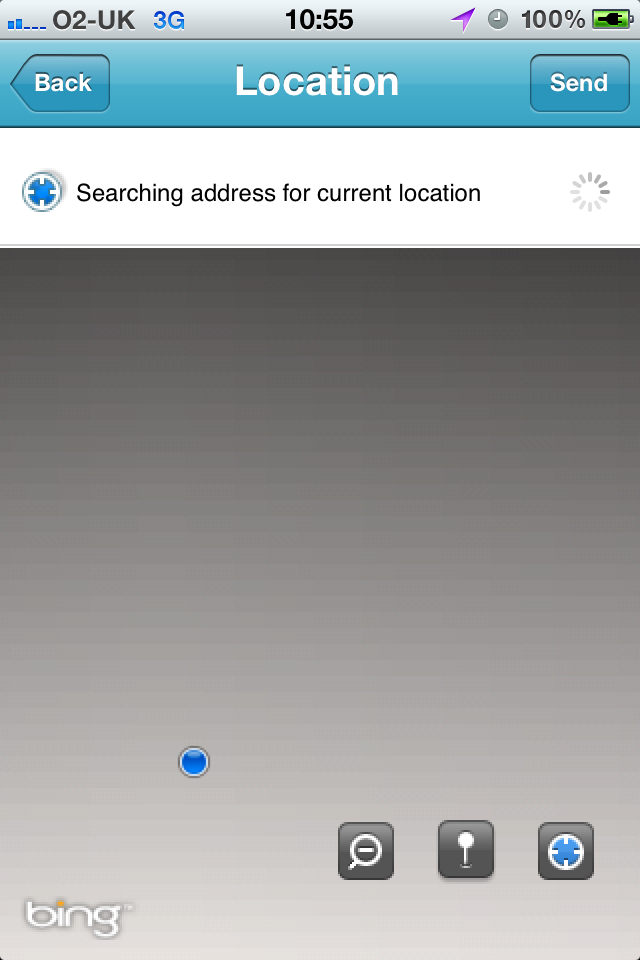
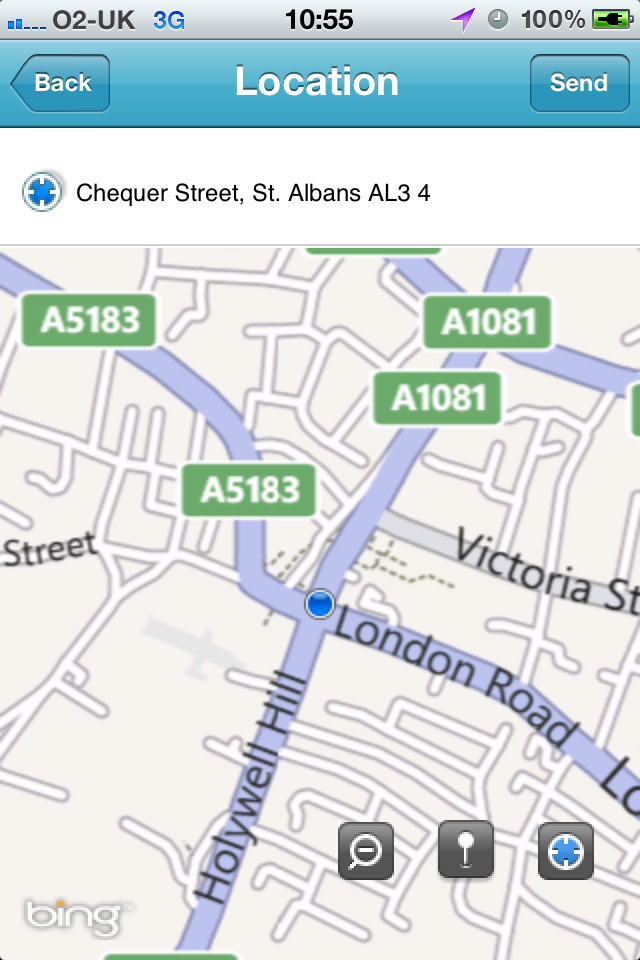
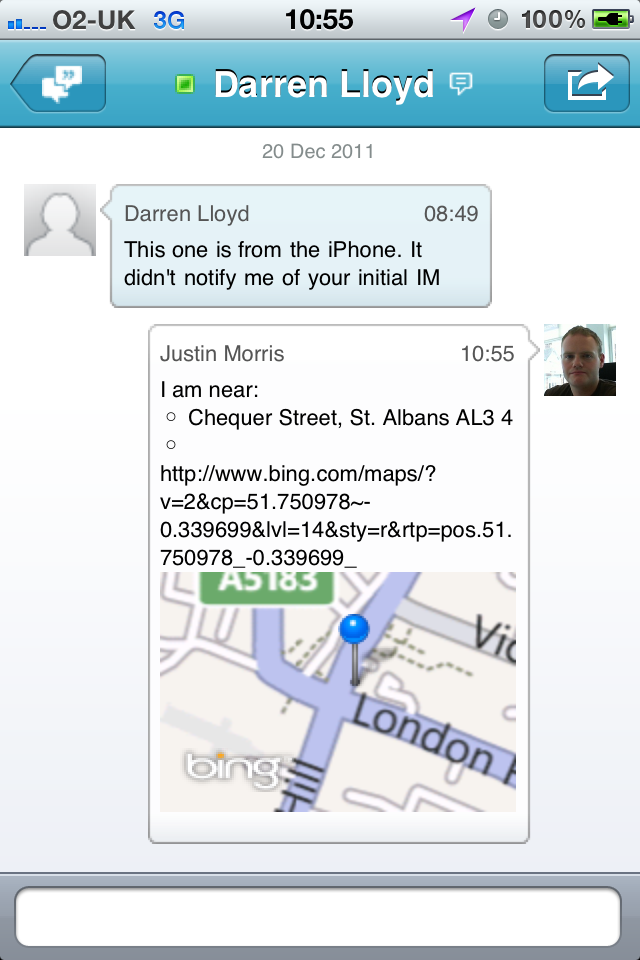
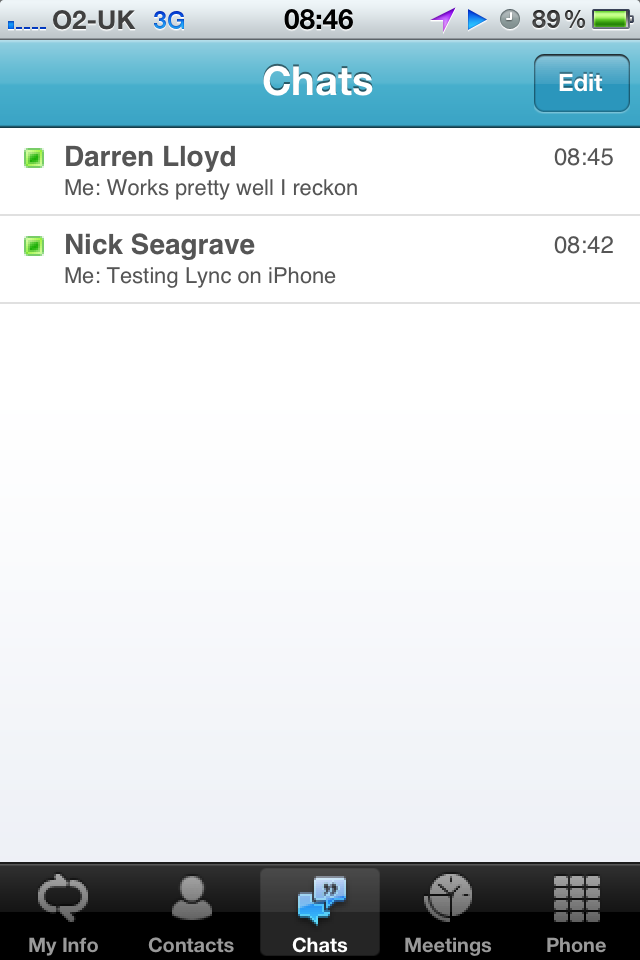
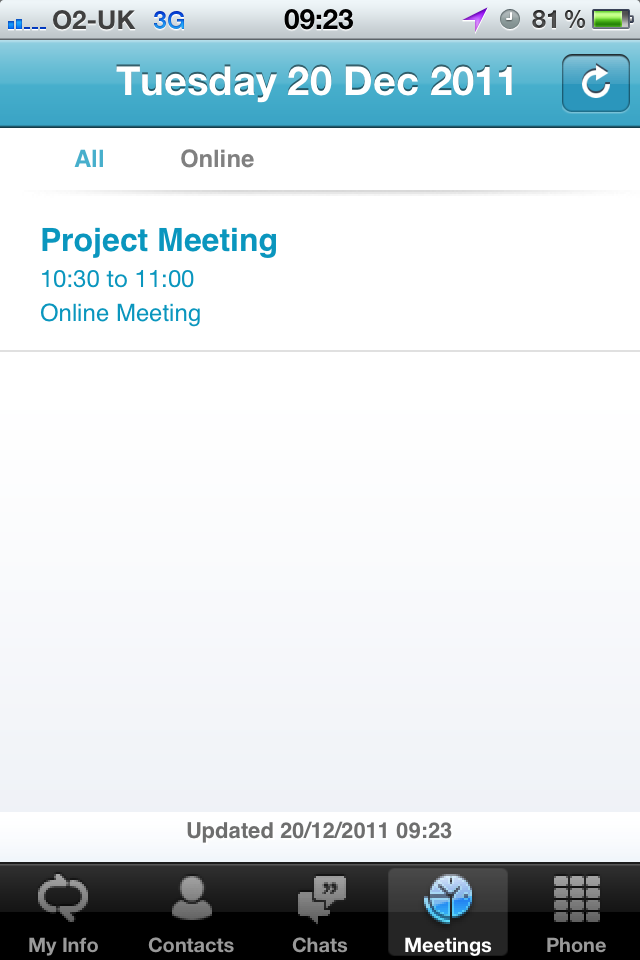
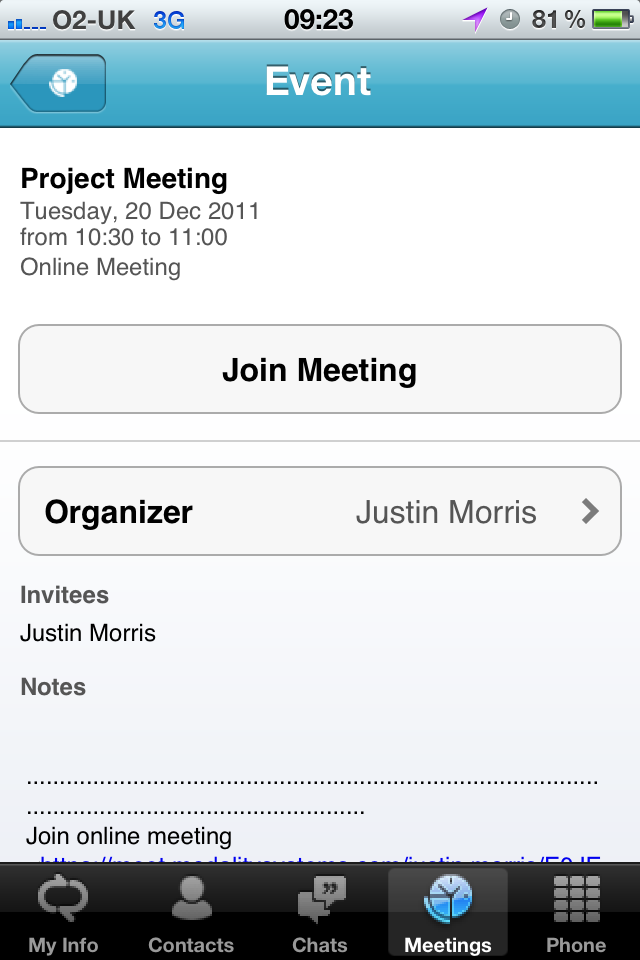
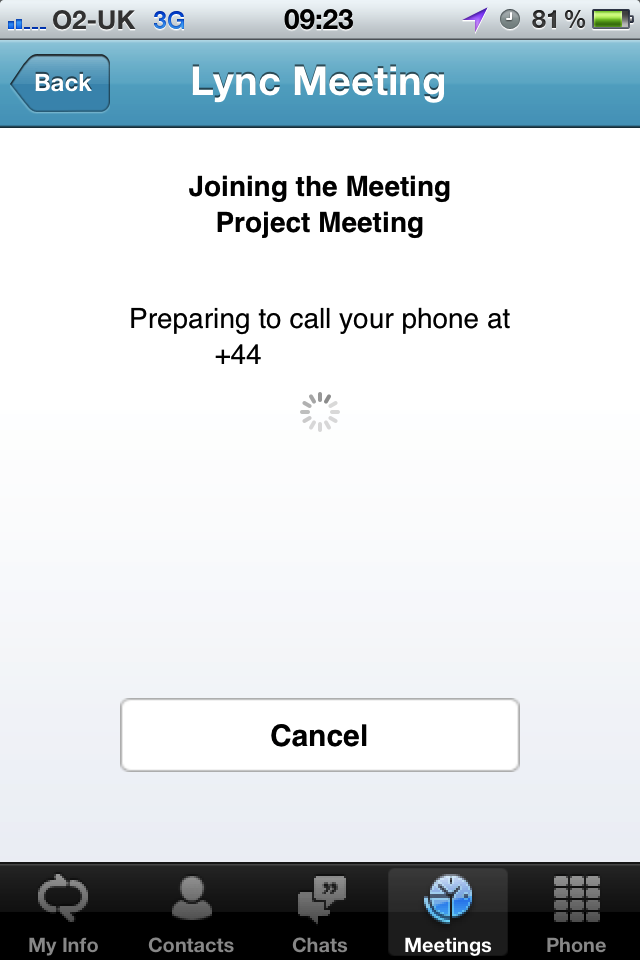
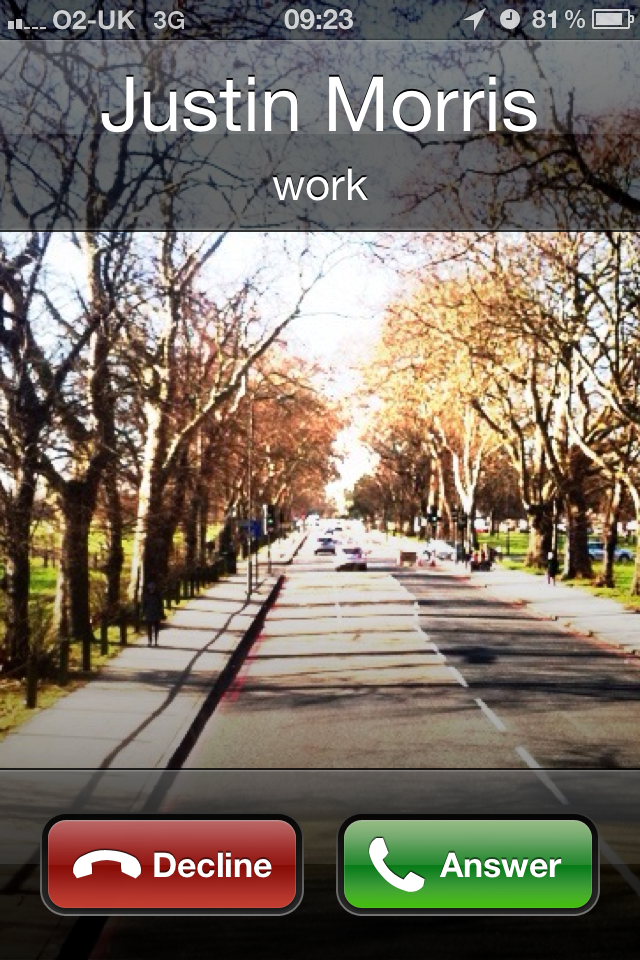
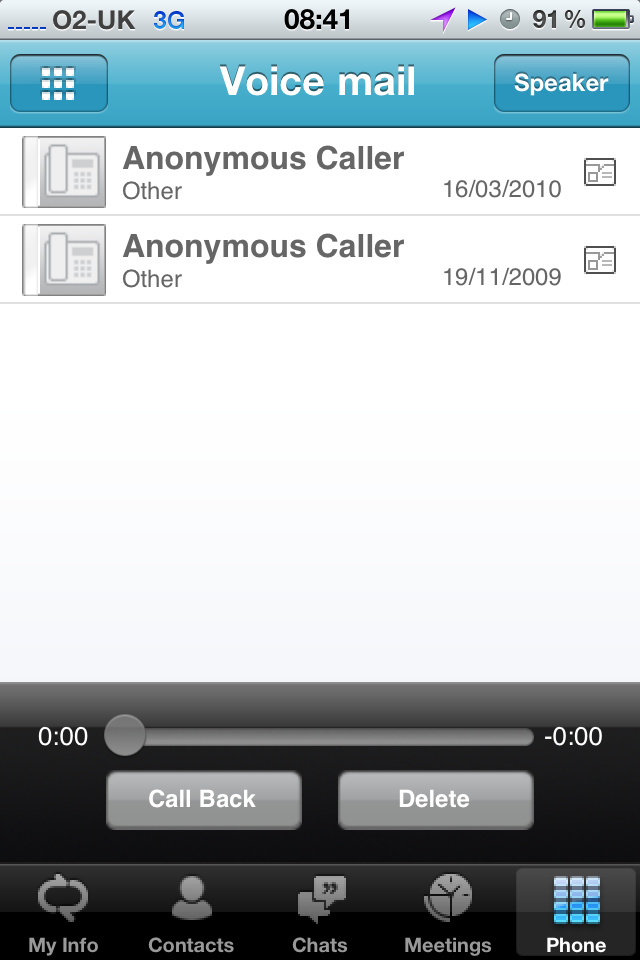
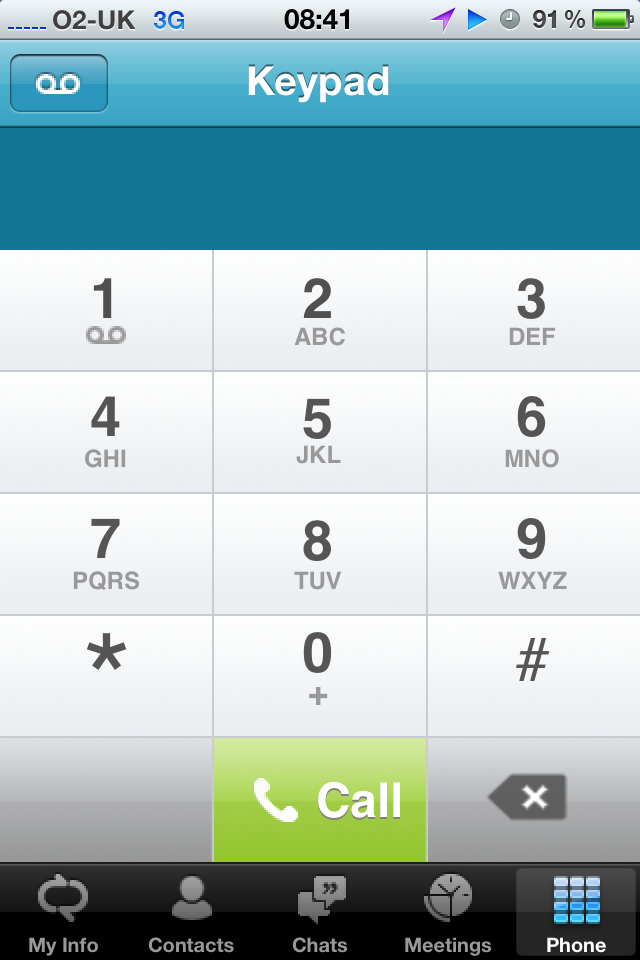
Hi Justin,
Thanks for the heads up. I noticed in one of your screen shots, a comment about not being notified about an IM. I’m having same issue, as it appears that Push notifications aren’t getting to the iPhone/iPad, yet they are getting to my WP7 phone. Can you confirm this an issue?
Great Blog, by the way!!
Hi Victor,
Looks like the Apple Push Notifications aren’t working from what I’ve discovered. Might be a good idea to keep an eye on twitter for updates.
Hi Justin,
Great write up. I’m noticing on our iphones that the lync client works just fine but when we go to meetings or the voicemail nothing comes up and we get an error saying that “Cant connect to Exchange Web Server. You can try again later.” Did you have to do anything special to get the meeting info to work properly?
Hi Patrick,
No I didn’t have to do anything special to get it working properly.
Is your Exchange Web Services URL (EWS) published correctly at autodiscover.sipdomain.com (e.g. autodiscover.contoso.com)? This URL is built by Lync based on the SIP address of the user to retrieve calendar information and voicemail for the user.
Patrick/Justin,
I have the same “Can’t connect to Exchange Web Server” issue with the “Meetings” and “Voicemail” on the iPhone. Have you found a solution?
Hi Milton, can you check that your EWS URL is available? The Lync mobile client needs to access this URL for meeting/voicemail information from Exchange in the same way the Lync client on PC does.
Get-WebServicesVirtualDirectory shows our external EWS URL is https://mail.xxx.com/ews/exchange.asmx (real domainname replaced with “xxx”). When I point a browser to this URL, I’m prompted for a username/password, then am re-directed to …/ews/Services.wsdl, and the contents of that file are displayed. The same is true of https://autodiscover.xxx.com/ews/exchange.asmx. In Safari on my iPhone, it doesn’t attempt authentication, does redirect to …/ews/Services.wsdl, and displays a blank page. Is that what should happen?
Both “mail.xxx.com” and “autodiscover.xxx.com” are SANs in our certificate, but neither is the subject name–it is currently the internal Exchange server name–that was needed to get IM/presence working in OWA.
Is this when you’re trying to access internally or externally?
Is the certificate assigned to your Exchange CAS from an internal CA or a 3rd party CA? If it’s from an internal CA, the iPhone must have the root CA certificate in it’s local certificate store in order to access the EWS URL internally.
We seem to get the same result on the iPhone either externally (3G) or internally (Wi-Fi). The certificate is from an internal CA, and the iPhone does have that root CA certificate installed. That was required for the other features of Lync to work. I’ve looked at Lync logs sent from the iPhone, but they are impossible for me to decipher. Probably the answer is there for someone who knows what they’re looking for.
Hi,
I can’t connect do exchange calendar. The error message is the same: cant connect do exchange web server. I’m verified the logs files generated on the mobile lync and the autodiscover process trying only to url https://domain/EWS/exchange.asmx. The lync should not use the url https://autodiscover.domain/EWS/exchange.asmx ?
Thanks.
Lync will attempt to connect using both of those URLs until it makes a successful connection. We only have the latter setup (autodiscover.domain.com) and it works fine for us.
Pingback: A look at Lync Mobile on Android Tablet | Justin Morris on UC
You’d think MS’ own Office365 infrastructure would be ready for Lync on the iPhone. Nope. If your organization uses Office365, then you will get a message saying your iPhone Lync cannot connect to your Exchange server.
Guess MS dropped the ball on this one…
Hi here we have the same problem. In this case, what I can see in the logs is the following message:
…transportManager/private/CTransportManager.cpp/624:Notifying response of request(UnauthenticatedGetRequest) with status = 0x22030010
and right after this:
…/infrastructure/private/CTransportRequestRetrialQueue.cpp/870:No more req. timing out
Any help on this?
Jeff Schertz’s latest post about iOS authentication issues might help you out here http://blog.schertz.name/2012/03/lync-mobile-ios-client-authentication-issues/
HI Justin, i have a little question. Do you have in your exchange server the same name for the url EWS for internal and internal URL. For example. Identity : Exc-2010\EWS (Default Web Site)
InternalUrl : https://correo.domain.com/EWS/Exchange.asmx
ExternalUrl : https://correo.domain.com/ews/exchange.asmx
or is diferent. Thks
Hi Daniel,
Typically these are different i.e. internalURL is https://CASarray.internaldomain.int/ and externalURL is https://outlook.domain.com/
Hi Justin, i resolved my issue with EWS. This working. I had problems with the phone polycom with EWS. Not connected with the exchange. But you solve. I can see the calendar, meetings and voice messages. But I have a problem more “You can´t make a call from your work number because you are offline. Do you want to call from your mobile number instead?”. Do you help me. Many thanks
Looks like you are not signed into Lync 2010 on your mobile properly. Can you view your contact list in the mobile client? Are you enabled for Enterprise Voice?
Hi Justin,
i am facing problem when i try to make a call from Lync app from my Iphone: you can’t make a call from your work number because you are offline!
Hi Nada, are you definitely online in the client? Can you access your contact list and IM your contacts, etc?
Is the autodiscover.domain.com an A record pointing to an IP of the exchange CAS, or a C Name resolving to an A record? Or do you just have an SRV record setup on port 443 pointing to OSA.domain.com? Am I on the right track? Do u have to do an SRV record for autodiscover at all, or is an A record sufficient? Thank you
yes i am online and i can do whatever i want except make a call!!!
Hi Justin,
I am facing same problem “cant connect do exchange web server” from iPhone. Is that the issue on publishing the rule “outlook anywhere” which included path /AutoDiscover/* – Users selected “All Users” and not ‘All authenticated users’?
Thanks – Prabodha
Yes, autodiscover.domain.com needs to be available as the Lync iPhone client uses Exchange Web Services to retrieve UM/calendar information.
Can you pls advise is there a way to avoid others to see my status as mobile?
Hi Nabin,
No, as far as I know there is no way to avoid others from seeing your status as mobile when you are using Lync on a mobile device.
I don’t get any sounds when a Lync message comes through. All of my other sounds work. Is there a setting I’m missing somewhere?
Hi Brian, no there’s no setting for this. If you phone isn’t on silent, you should hear sounds from the app.